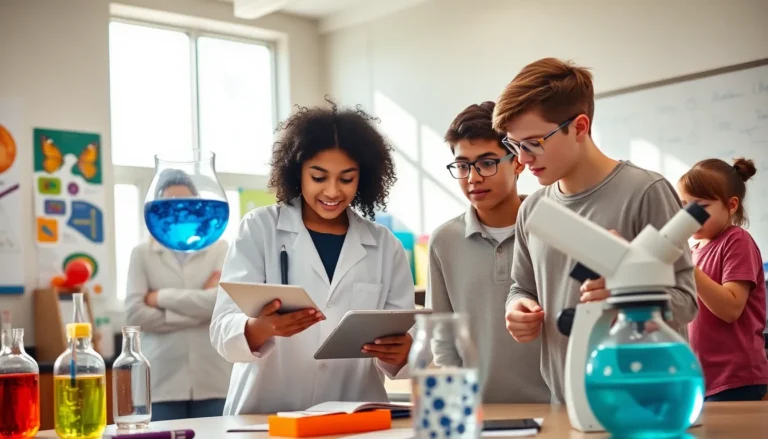In a world where photos of cute cats and that one perfect avocado toast can disappear in an instant, backing up an iPhone on iCloud is a must. Imagine losing your treasured memories because you forgot to hit that magical backup button. Yikes! Luckily, iCloud makes it easier than ever to keep everything safe and sound, like a digital security blanket for your device.
Table of Contents
ToggleUnderstanding iCloud Backup
iCloud Backup provides a seamless way to store essential data from an iPhone securely. It protects documents, photos, and application data automatically, ensuring users can restore their devices when needed.
What Is iCloud Backup?
iCloud Backup refers to a storage solution offered by Apple that saves data from iPhones to the cloud. This feature allows users to back up their device content, including app data, device settings, and Home screen organization. Backups occur automatically when the device is connected to Wi-Fi, locked, and charging, making it easy to keep data up-to-date.
Benefits of Using iCloud for Backup
iCloud offers numerous advantages for backing up an iPhone. First, users gain easy access to their data from any compatible device. Additionally, it eliminates the need for physical storage, reducing the risk of hardware failure. Automatic backups grant peace of mind, ensuring users never forget to back up their data. Lastly, iCloud features robust security measures that protect personal information from unauthorized access.
How to Back Up iPhone on iCloud
Backing up an iPhone on iCloud protects personal data and ensures easy access when needed. Follow these steps to successfully back up your device.
Preparing Your iPhone for Backup
First, check the available iCloud storage space. Go to Settings, tap on your name, then select iCloud, and view storage details. Ensure that you’re signed in to your Apple ID, as this is necessary for backup. Next, connect your iPhone to a Wi-Fi network for faster data upload. Lastly, make sure the device is charged or connected to a power source to complete the process without interruption.
Steps to Enable iCloud Backup
Start by opening the Settings app on your iPhone. Tap on your name at the top and then select iCloud. After that, scroll down and choose iCloud Backup. Enable iCloud Backup by toggling it on. Press the “Back Up Now” button to start an immediate backup. Confirm the backup completes by checking the date and time of the last successful backup. Even after this process, backups occur automatically when the device is connected to Wi-Fi, locked, and charging.
Managing Your Backup Data
Managing backup data is vital for ensuring access to important information. Users need to regularly check their backup status and understand how to restore data from an iCloud backup.
Checking Backup Status
Accessing the backup status provides users with crucial information. To check this, navigate to the Settings app and tap on your name at the top. From there, select iCloud, then tap on Manage Storage to view backups. Users can see which devices are backed up and the date of the last backup. Regular checks help confirm that backups happen as scheduled. If users find that the backup is outdated, taking action can prevent data loss.
Restoring from an iCloud Backup
Restoring from an iCloud backup is straightforward and can be completed in several steps. First, go to Settings and select General, then Reset. Choosing Erase All Content and Settings prepares the device for setup. After erasing, users will reach the Apps & Data screen, where they should select Restore from iCloud Backup. Logging in with their Apple ID links to iCloud, allowing access to the most recent backup. This process ensures that essential data, including photos and apps, reappears on the device.
Troubleshooting Common Issues
Users may encounter specific issues while backing up their iPhones on iCloud. Understanding these problems and their solutions can ensure a smoother experience.
iCloud Backup Not Working
iCloud Backup may not work due to several reasons. An interrupted internet connection often causes the backup to fail. Checking Wi-Fi settings can resolve connectivity problems. Users should also confirm that iCloud Backup is enabled through the Settings app. If the iPhone lacks the latest iOS update, outdated software can hinder the backup process. Updating the device may fix these issues. Users should try restarting their iPhone, as this simple action often resolves temporary glitches. Storage limitations may obstruct backups, so checking available space on iCloud is essential.
Insufficient iCloud Storage
Insufficient iCloud storage can hinder backups effectively. Users must monitor their iCloud storage capacity to prevent this problem. If nearly full, deleting unnecessary files or upgrading to a larger storage plan can help. Navigating to Settings, tapping on their name, and selecting iCloud provides an overview of stored data. Users can review individual apps consuming space and remove any unneeded backups. Managing iCloud storage regularly allows for smoother backup processes. Users should also consider enabling “Optimize iPhone Storage,” which preserves more space on their device by storing original photos and videos in iCloud.
Backing up an iPhone on iCloud is a critical step in protecting valuable data. With its automatic backup feature and robust security measures users can rest easy knowing their memories and important information are safe. Regularly checking backup status and managing storage ensures that users maintain access to their data without interruption.
By following the straightforward steps outlined in this guide users can confidently navigate the backup process and troubleshoot any issues that may arise. Embracing iCloud as a backup solution not only simplifies data management but also provides peace of mind in an increasingly digital world.